If your not comfy with the following steps ( I wasn’t ) please call verio support: 888 224 9346 . I was super happy with the tech that helped me.
Here is what the verio support tech did to get everything working properly:
Enabled curl and ftp libraries/extensions ( this only need to be done once to your server )
Then:
Apache needs write permissions to the folders so set permissions to 775 recursivly on your blog’s root folder. These permissions must be applied to your user and there was something else that he did relating to a “group”.
The tech also installed/enabled some kind of copression to get the “upload images” functionality of wordpress working on verio.
After the tech handled that the following problems dissapeared:
Not able to upgrade automatically from within wordpress.
Not being able to install new plugins from within the wordpress control panel.
Not being able to upload images within wordpress.
Note before you “Upgrade Automatically” from within wordpress it’s recommended that you backup your database and files. This sounds like no fun when you have one blog and is torture if you have 10 wordpress installations to upgrade. To make life easier I utilize the following solutions:
On verio I use a plugin named wp-Time Machine that lets you backup your entire wordpress blog and db to your dropbox, amazon s3 account or some other host via ftp. The amazon s3 option works good for me ( except on one of my blogs that has heaps of images from over several years of blogging ). Link: http://wptimemachine.com/
With my wordpress installs on Dreamhost I don’t need to worry about upgrading because dreamhost handles this automatically. Normally they will email you a few days after wordpress releases an update letting you know that your blog has been upgraded to the latest version. You can turn this off if you like.
You may also find this post helpful if your searching for:
automatically upgrading WordPress on verio, how to quickly and easily upgrade WordPress on verio