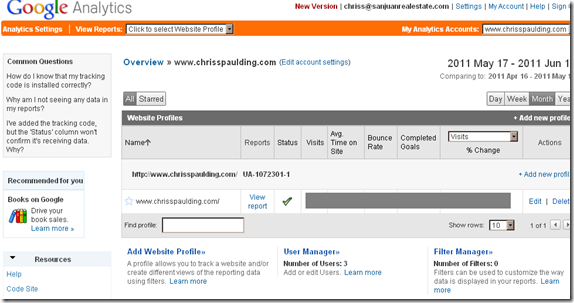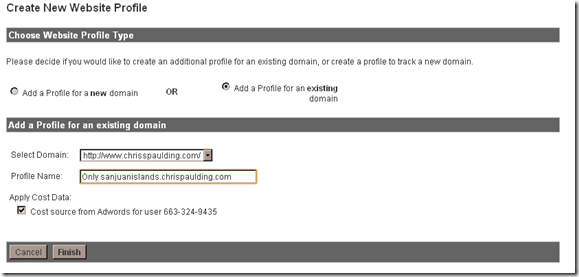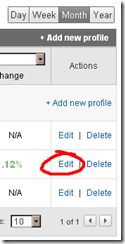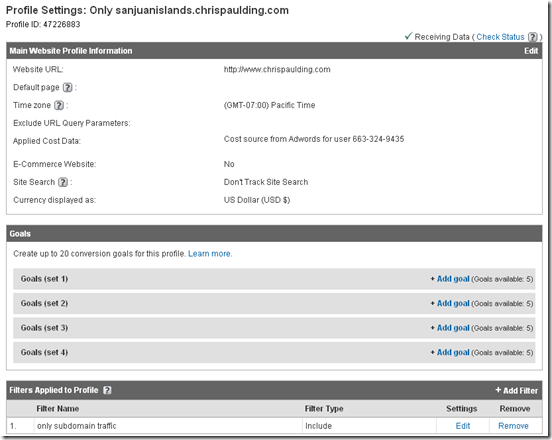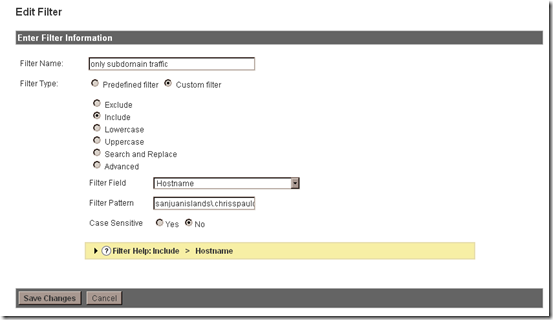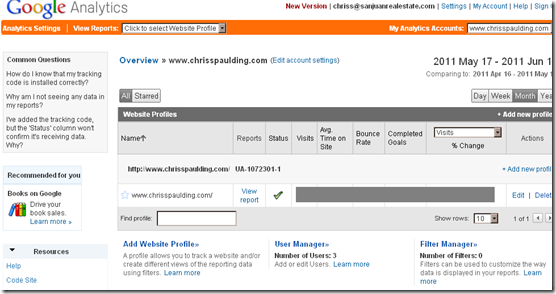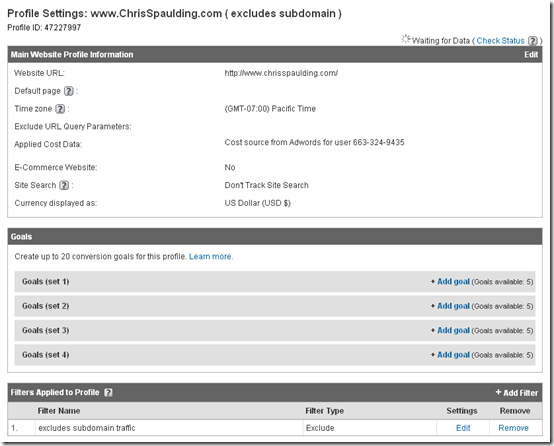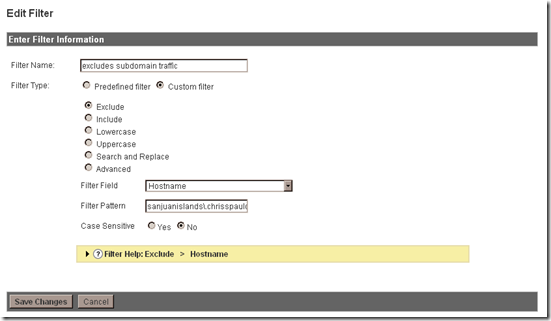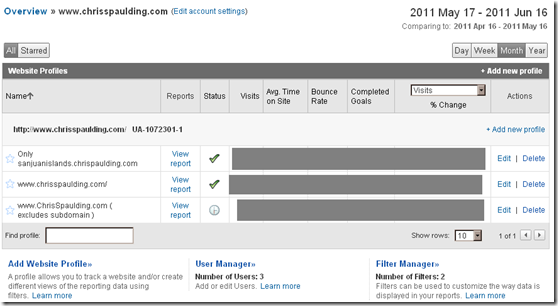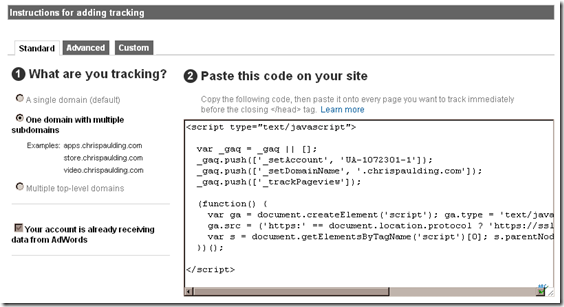Setting up profile filters in your google analytics account helps you segment traffic but lets focus on how to set it up here.
First click your “Analytics Settings†link to get to the “overview†page… Example:
Next you need to click the “Add new profile†link on the middle right hand side…. example:
 … Note.. Don’t click the “Add website profile†button on the bottom… that does something else.
… Note.. Don’t click the “Add website profile†button on the bottom… that does something else.
Enter these settings for your new analytics profile… this profile will only be showing traffic from your subdomain… example:
Once you’ve clicked “Finish†.
Now it’s time to add the filter… click the “Edit†link on the middle right side of the overview screen next to the new profile you just created… example:
Now scroll down and click the “+ Add Filter†link on the bottom right… example:
Enter these settings ….
Now click “Save Changes†and your done setting up that profile/filter.
Now lets setup another profile/filter that excludes traffic from the subdomain… so go back to the “overview†page by clicking “Analytics Settings†in the top left corner. Then click “Add new profile†link from the right hand side.
Enter in these settings and click continue…
Now it’s time to add the filter… click the “Edit†link on the middle right side of the overview screen next to the new profile you just created… example:
Now scroll down and click the “+ Add Filter†link on the bottom right… example:
Setting up the profile is only half the battle… you need to click the “+Add Filter†link on the bottom right and duplicate these settings:
Now click Save changes.
Your dashboard should now contain your original analytics profile plus the two we just created… example:
Give yourself a pat on the back… you’ve done it. You can now click “view report†to view traffic from our filtered reports. The original profile will show the combined traffic of both the subdomain and the main site.
Note that your tracking code ( on your subdomain and main domain ) is the same… . but you must select the “one domain with multiple subdomains†version of the code and make sure every instance of analytics on your site is using this same tracking code…. example: