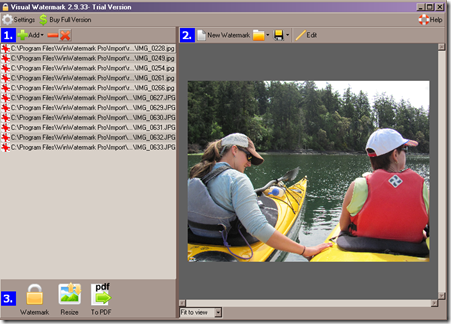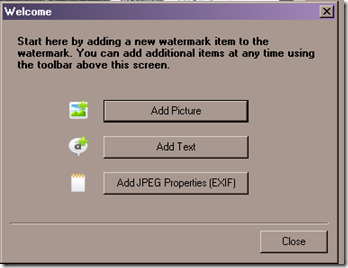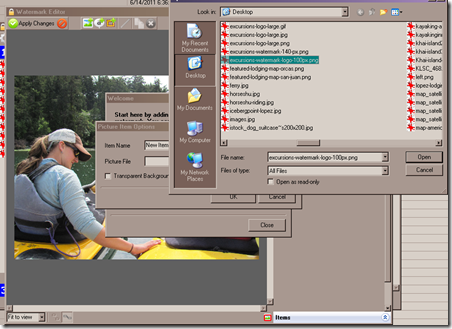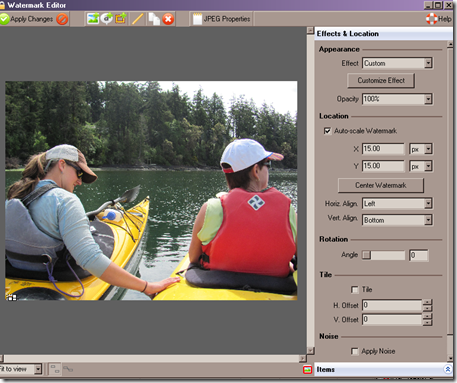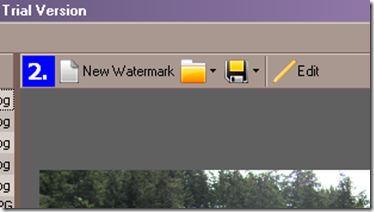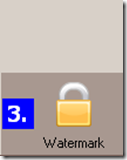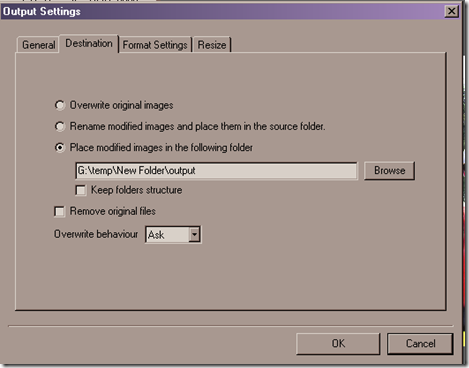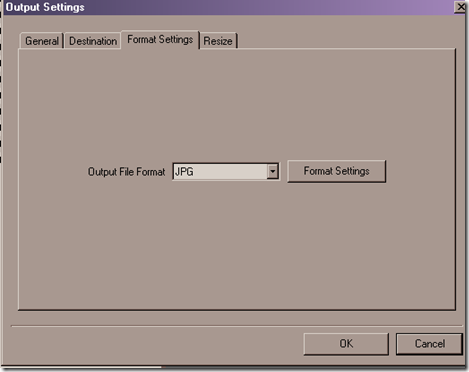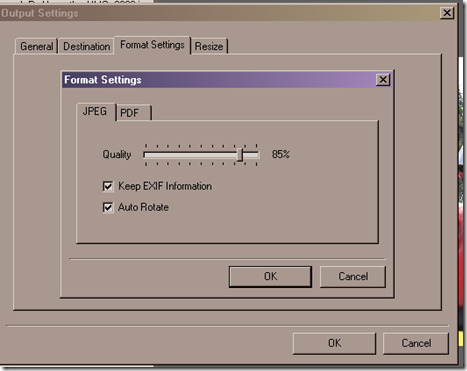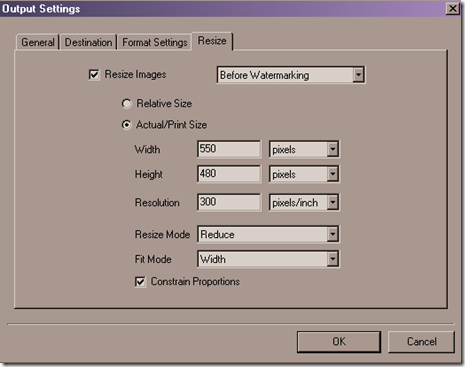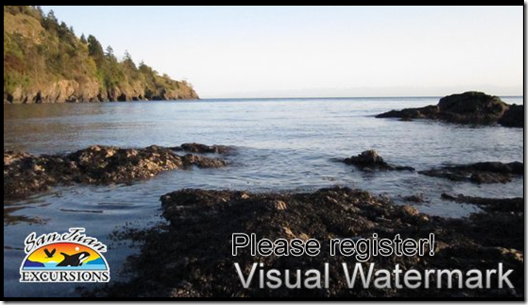We were looking for an easy way to resize batches of photos and overlay a company logo onto photos and tried out a few different options… this solution “Visual Watermark†was the one that worked best for us. To find this post you might also have searched for “watermarking software review, professional watermarking solution, pro watermark software, watermarking that supports constrain proportions.†Here are the screenshots and walkthrough:
After installing open up the app and drag and drop the images you want to resize or watermark ( you can do both at the same time ) .. Then click “New WaterMarkâ€â€¦
We wanted our company logo so I prepared a png file of our logo and saved it to my desktop. Click the “Add Picture†button, give the item a name like “my company logo†.
Above you can see me browsing and then selecting the png logo image I prepared. Click open.
Since my logo has a transparent background I checked that box and clicked OK.
I then updated the watermark “effects and Location†…see above settings. You can also grab the logo with your mouse and move it where ever you want instead of setting a X Y pixel/percent location if you want.
Then I clicked the disk icon to save my watermark settings so I can use these settings again next time.
Now it’s time for the business! Click the “Watermark†lock icon… here are the settings I chose:
Click the “format settings†to adjust the jpg quality of the image.
We want our images to always be 550 pixels wide and don’t care how tall so I used the above settings for that. I also set it to resized the image “Before Watermarking†… if you don’t your logo/watermark will also shrink.
Here are the final results: